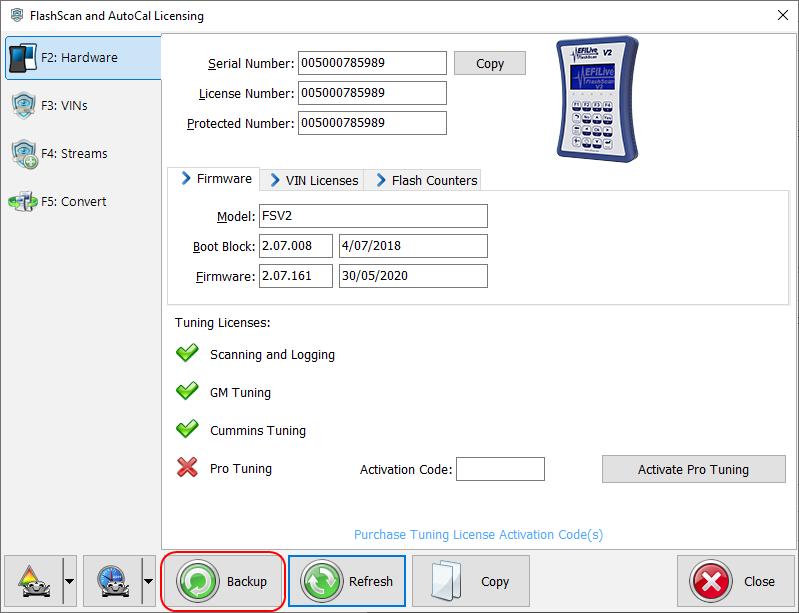V2 to V3 VIN License Transfer allows customers who own FlashScan/AutoCal V2 and FlashScan/AutoCal V3 to transfer used VIN licenses from V2 to FlashScan/AutoCal V3. The License number of FlashScan/AutoCal V2 must match the License number of FlashScan/AutoCal V3 to use this product.
All used VIN Licenses from FlashScan/AutoCal V2 will be copied to FlashScan/AutoCal V3. Copied licenses will be active on both devices.
All available VIN Licenses (purchased VIN licenses that have not yet been activated), Tuning Options and the Pro-Tuning License will remain on FlashScan/AutoCal V2 and will not be copied to FlashScan/AutoCal V3.
The Host device MUST be a V2 and the Target device MUST be a V3 device and the license number on both devices MUST match. License transfer can occur from:
- FlashScan V2 to FlashScan V3 or AutoCal V3
- AutoCal V2 to FlashScan V3 or AutoCal V3
A license backup file is mandatory. Only licenses within the submitted *.lbu file will be transferred. Where additional controllers are licensed after the submission of the *.lbu those licenses will not be transferred.
Once a license transfer file is issued your order cannot be returned, cancelled or refunded.
After the license transfer is imported onto the Target V3, you must create and send EFILive an updated *.lbu file from the Target V3. EFILive can then synchronize the VIN License database to match the imported VIN licenses on the target device. Where the *.lbu on the target device is not sent to EFILive, that device will no longer pass validation for VIN License purchases.
If the target device is an AutoCal device, the Tuner will need to ensure there are enough available slots to accommodate the transferred VIN Licenses.
V2 to V3 VIN License Transfers do not fulfil automatically. Orders will be processed during regular New Zealand business hours.