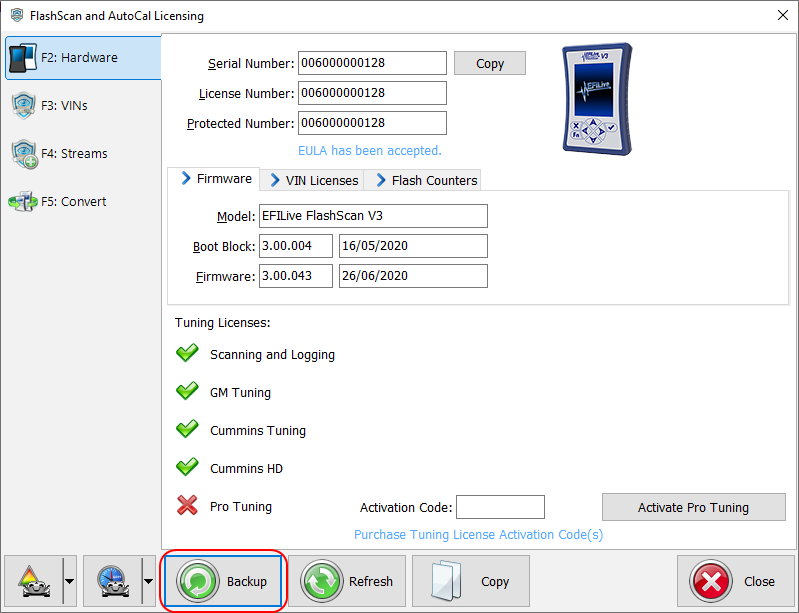V3 to V3 VIN License Transfer allows customers who own multiple FlashScan/AutoCal V3 devices to transfer their used VIN licenses between devices. The License number of the Host and the Target V3 devices must match to use this product.
All used VIN Licenses from the Host V3 will be copied to Target V3. Copied licenses will be active on both devices.
All available VIN Licenses (purchased VIN licenses that have not yet been activated) will remain on the Host V3 and will not be copied to the Target V3.
Both the Host and Target devices MUST be FlashScan/AutoCal V3 devices and the license number on both devices MUST match. License transfer can occur from:
- FlashScan V3 to FlashScan V3 or AutoCal V3
- AutoCal V3 to FlashScan V3 or AutoCal V3
Pro-Tuning license and Tuning Options are not moved or copied using this process.
V3 to V3 VIN License Transfers do not fulfil automatically. Orders will be processed during regular New Zealand business hours.
The user must send to EFILive, the *.lbu file of the target device after they have imported the *.vimex file so that EFILive can synchronize the VIN License database to match the imported VIN licenses on the target device. Where the *.lbu on the target device is not sent to EFILive, that device will no longer pass validation for VIN License purchases.
Where the target device is an AutoCal device, the Tuner will need to ensure there are enough available slots to accommodate the transferred VIN Licenses.