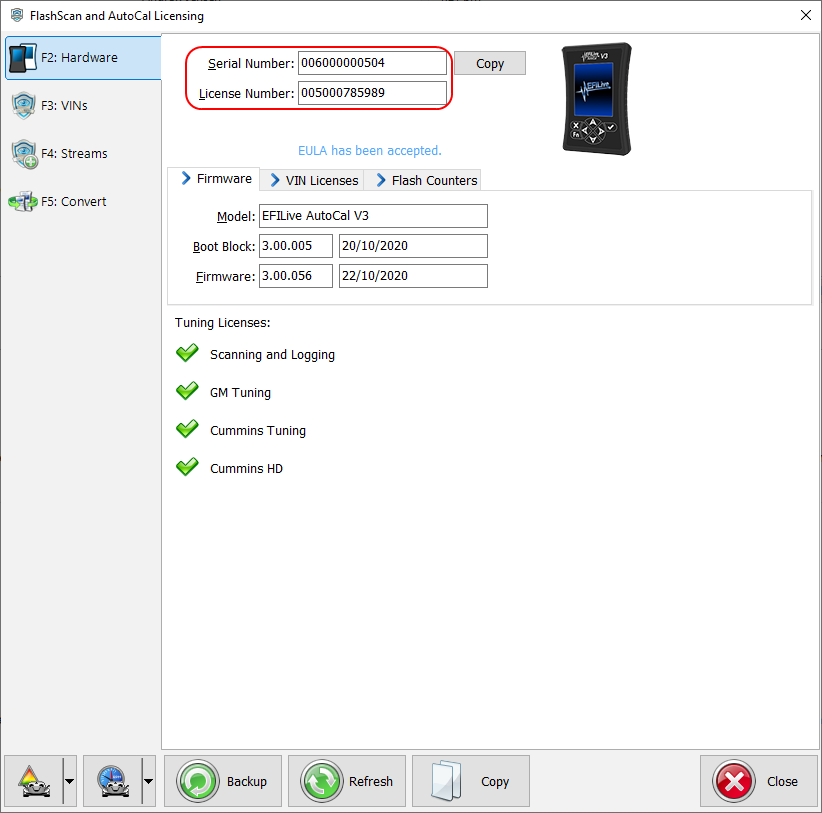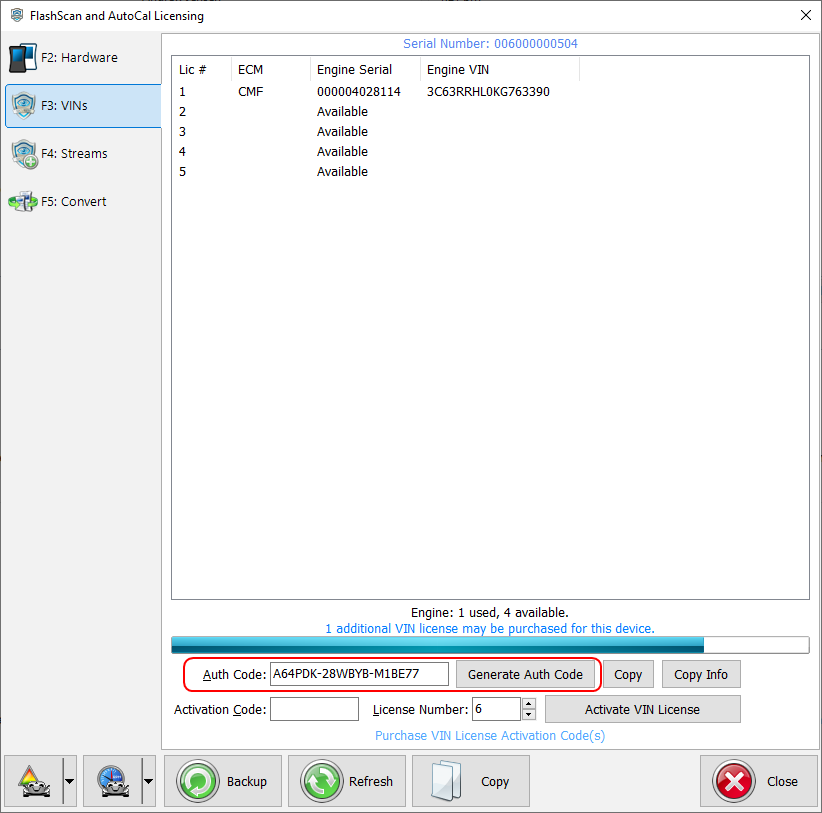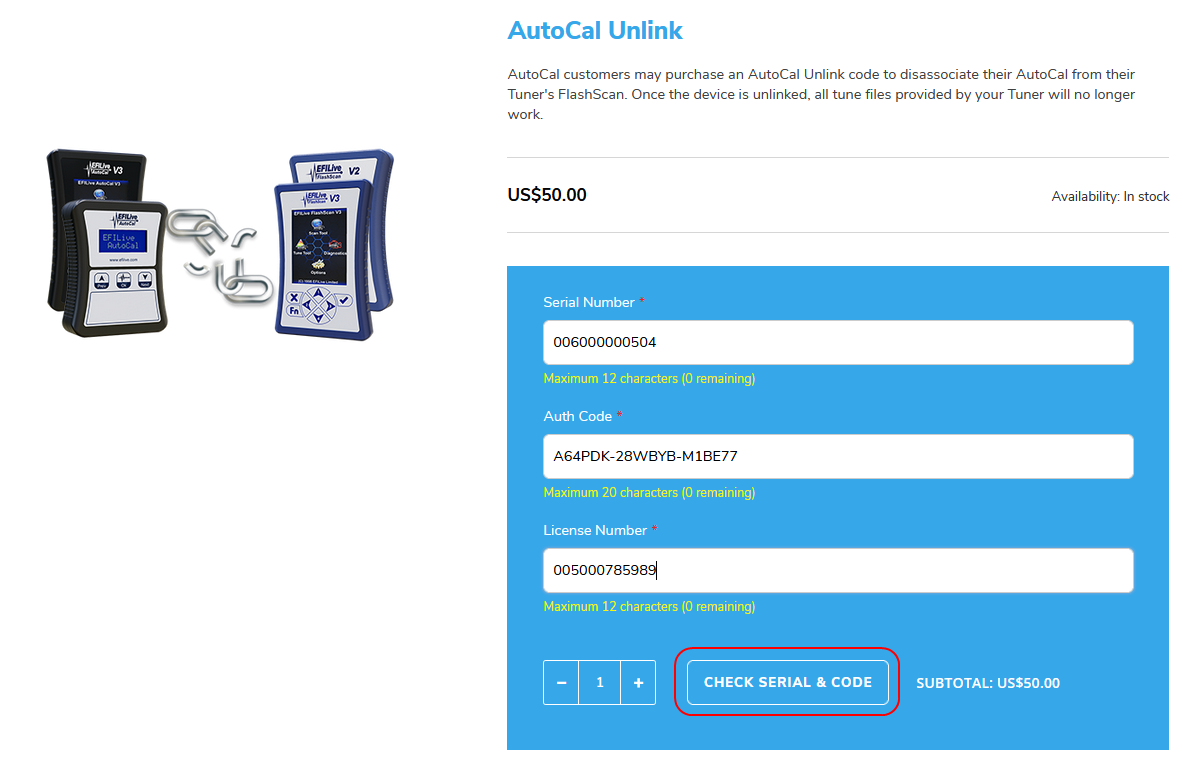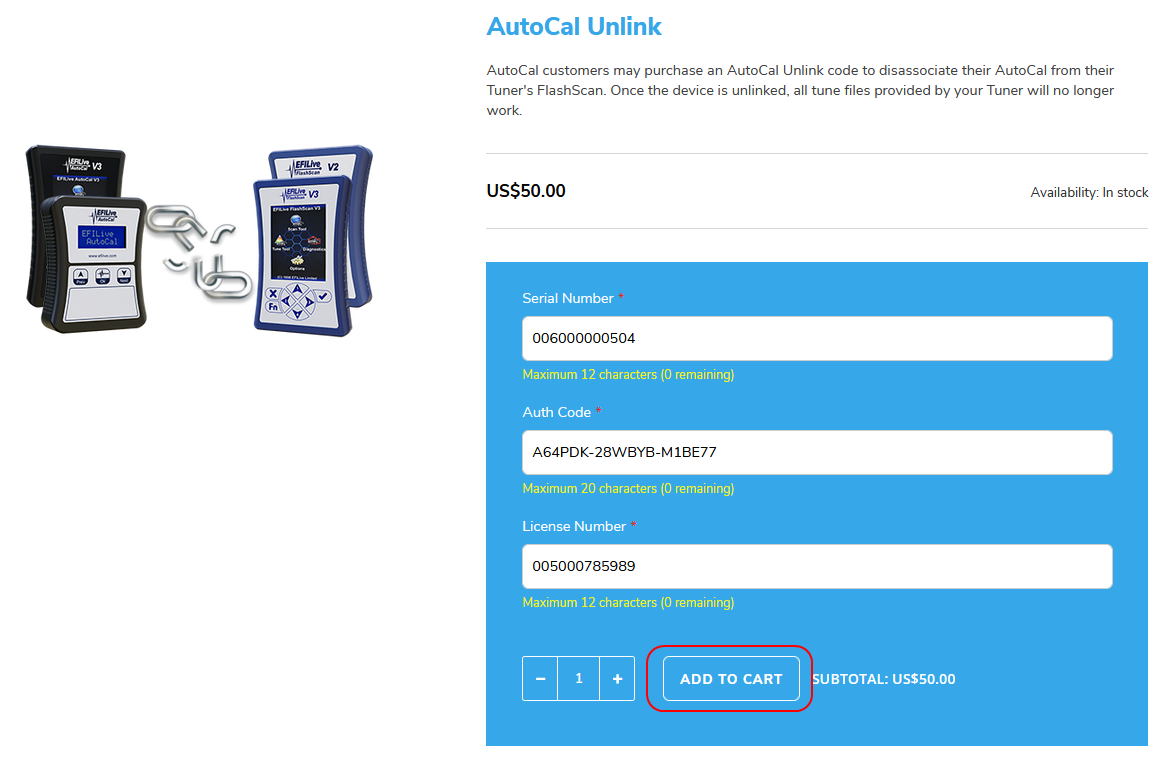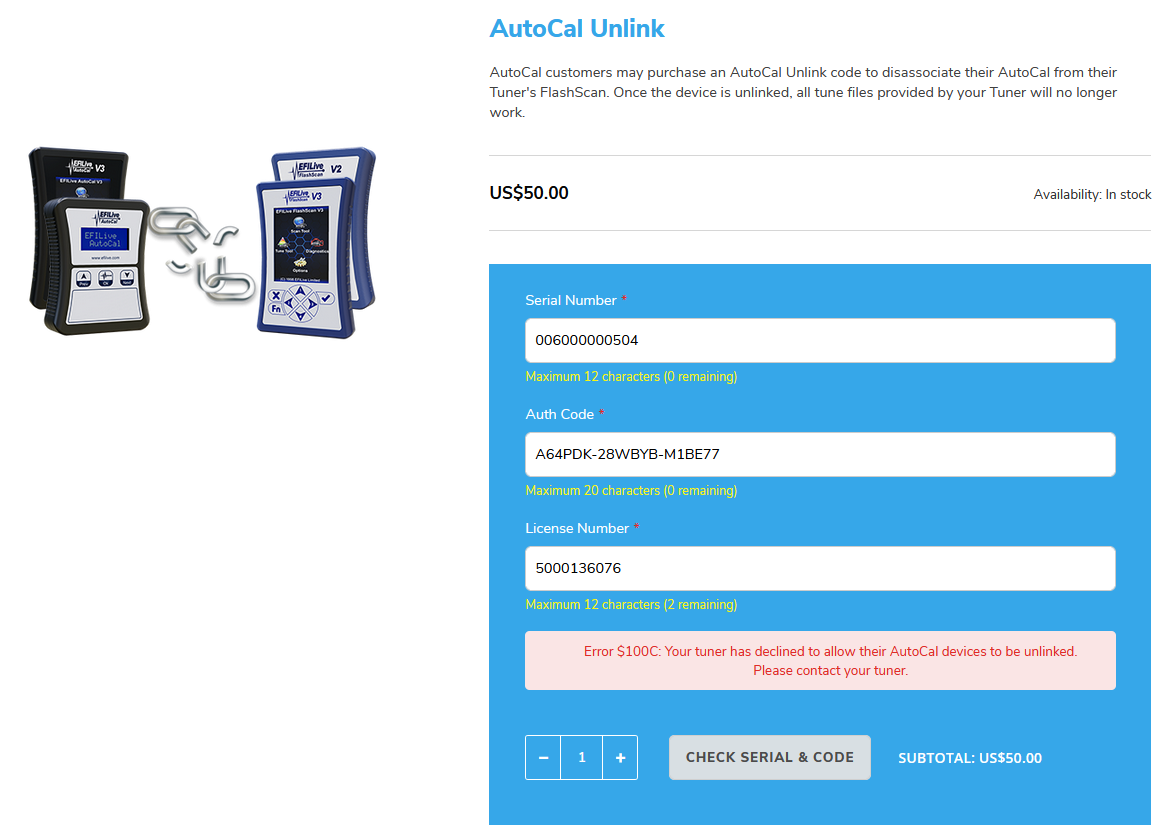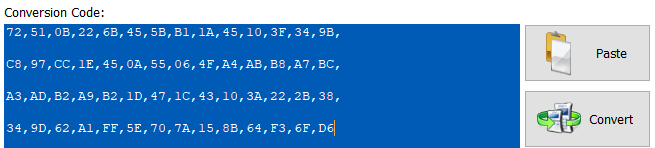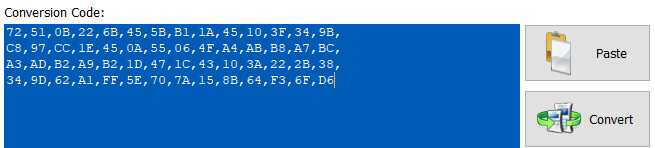Generate Serial Number, Auth Code and License Number
For validation purposes, you must be running EFILive V8.2.24 software or later to generate valid Auth Codes.
- Connect your AutoCal device to your PC.
- Start the EFILive V8 Scan and Tune application.
- Click the [F7: Licenses] button in the left-hand pane.
- The serial number will be shown in the Serial Number field.
- The license number will be shown in the License Number field.
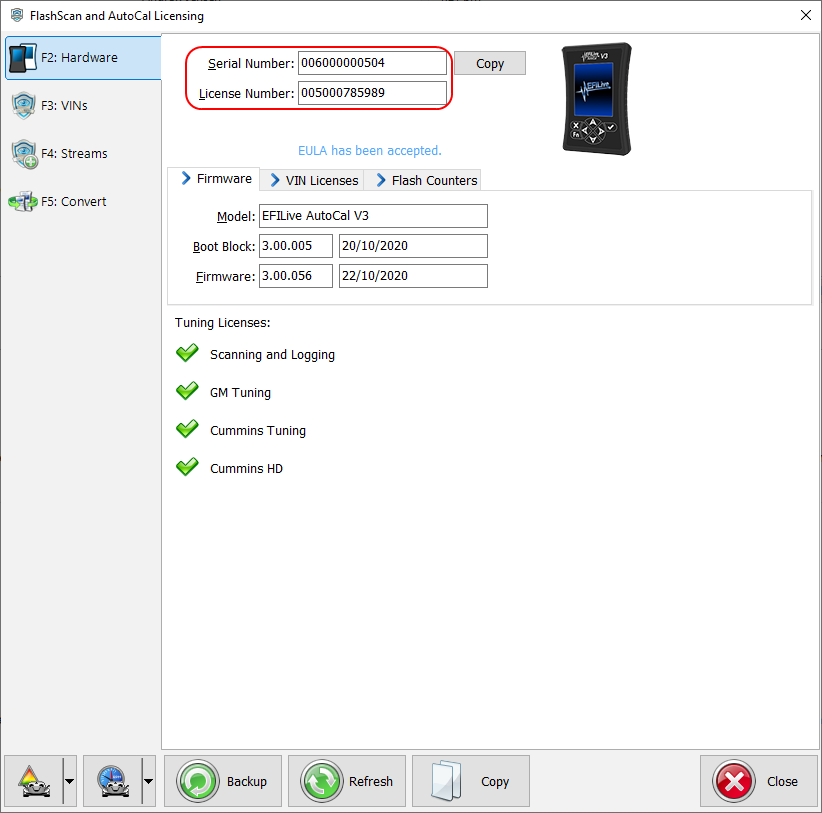
- Click the [F3: VINs] button in the left-hand pane.
- Click the [Generate Auth Code] button. The Authentication Code will be shown in the Auth Code: field.
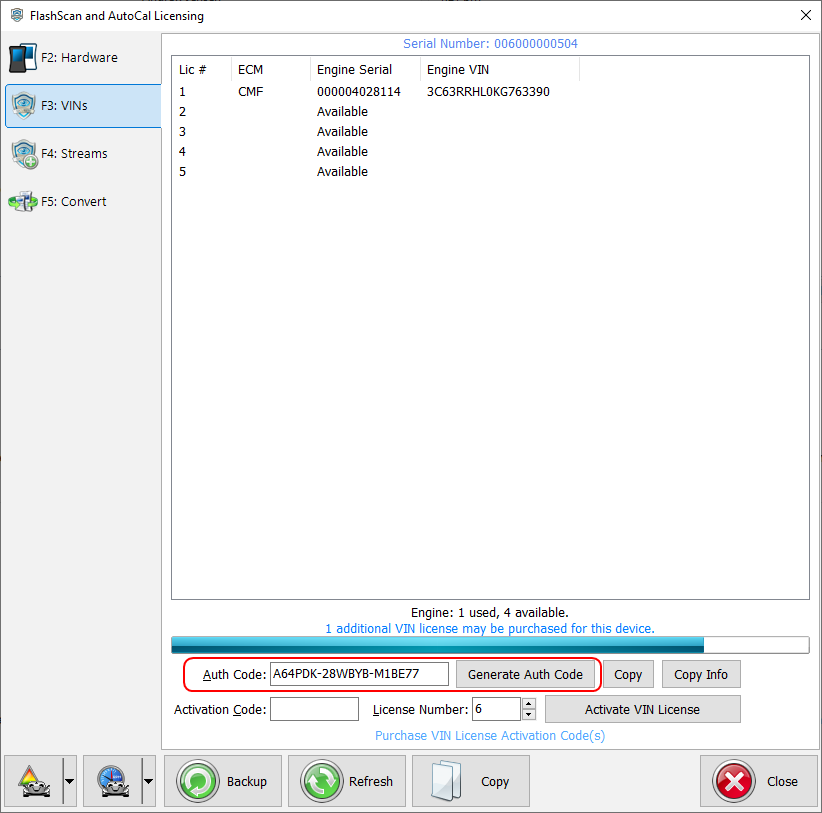
Activating Unlink Code
Activation codes will arrive via email during regular New Zealand business hours. Your store order will also be appended with the unlink code.
If your code did not arrive via email please access your code via your EFILive store account.
To remote-unlink your AutoCal, please follow these instructions.
- Your AutoCal device must be using firmware:
- AutoCal V3 V3.00.028 or later.
- AutoCal V2 V2.07.104 or later.
- Connect your AutoCal device to your PC using the supplied USB cable.
- Highlight the 4 lines of "Activation Codes", right click and select "Copy".
- Start the EFILive V8 Scan and Tune software.
- Select the [F7: Licenses] tab page.
- Select the [F5: Convert] tab page.
- Click the [Paste] button
- Click the [Convert] button.
Activating Unlink Code Help
Where the device cannot be converted users should check the following:
- Serial and License numbers - if serial and license numbers are the same, then the device has already been converted.
- Ensure there is no additional blank spaces at the start or end of your code.
- Sometimes when text is transmitted via email, formatting can change. Please ensure that when the code is pasted there are no blank lines between each row of data.
Incorrect Formatting
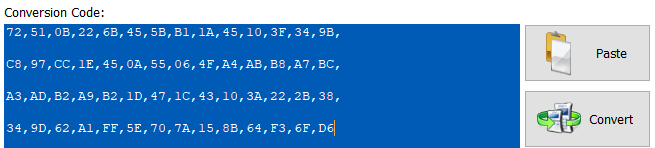
Correct Formatting
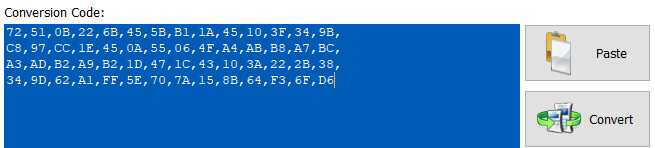
- Check License Number. EFILive Unlinking Validation checks to make sure the license number is valid. The validation system cannot check that the license number provided was used to link your AutoCal because the Tuner never provides EFILive with that information. Please check the license number on your order matches the license number on your AutoCal.